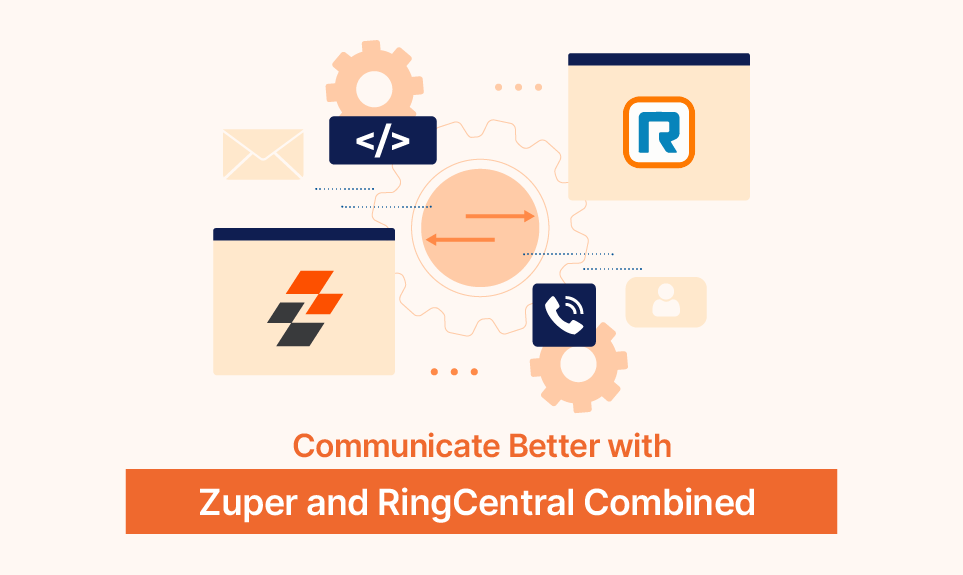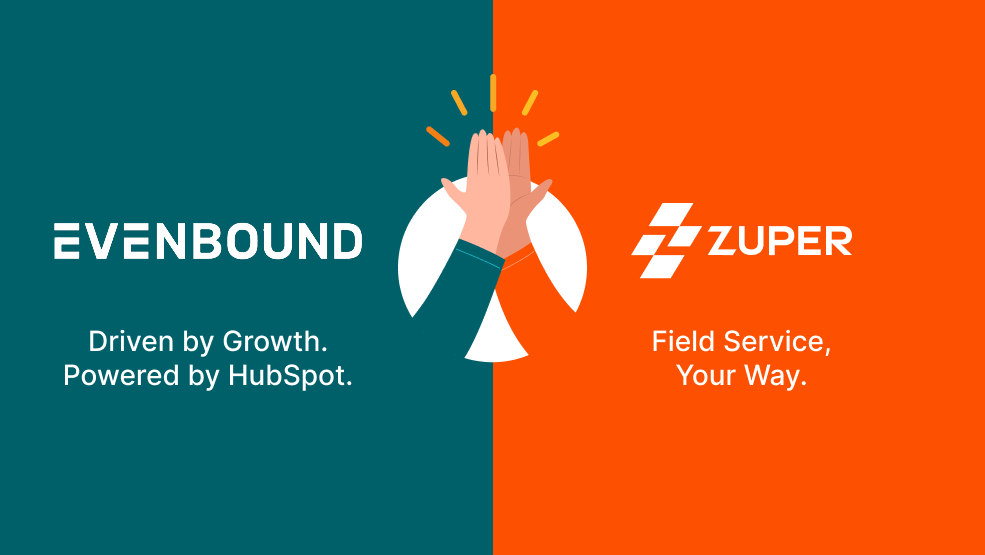Connect Zuper’s powerful field management solution with RingCentral’s cloud all-in-one phone, video, and messaging service to help elevate your business communication to the next level.
Field service businesses rely on excellent communication between the office and field technicians to deliver great customer service. Traditionally, this has been accomplished through phone calls, text messages, and two-way radio.
However, these methods are no longer enough as businesses strive to improve customer satisfaction levels and first-time fix rates.
Now, Zuper and RingCentral’s integration provides you with the best of both worlds: the super power of Zuper’s field service management software and the flexibility of RingCentral’s cloud-based communication system.
RingCentral is a cloud-based all-in-one phone, video, and team messaging service solution that offers field service businesses a reliable, scalable, and cost-effective way to communicate.
With Zuper and RingCentral working together, you can:
Make and receive calls from your Zuper web app
Save yourself on becoming a multi-tasking machine by not having to jump between devices and screens when you answer your calls. The RingCentral widget is visible in the Zuper interface via which you can make outbound calls and attend incoming calls just as if you were on your regular phone.
What’s more, your customer call history and information will be pulled up on the Zuper web app automatically so you can have all the context you need right in front of you.
Send and receive SMS/MMS messages with customers and colleagues
The RingCentral and Zuper integration also supports text messaging and chat. Create, view, update and delete messages. There’s no need to use a separate personal phone or third-party messaging app for work communications.
As all your communication remains in one place, you’ll never have to worry about misplacing important messages or forgetting to follow up on a conversation.
Receive instant screen pop-ups for incoming calls
Instantly know who’s calling with a 360° view of the caller. Incoming calls triggers pop up on your screen, even before you answer the call. It’s like having your own personal assistant. With contextual access, you’re never caught off guard by a call and ensure that you provide individualized and dynamic care to deliver a superior tailored experience to your clients – which in turn – deepens customer relationships and loyalty.
Save new callers as leads or contacts
If you’re on a call with someone who isn’t already in your Zuper account, you can quickly and easily save them as a lead or contact, generate jobs or quotes, and save your call-actions (like adding notes or follow-up tasks) to the right place in Zuper. No more playing phone tag or worrying about losing customers’ contact information.
Automatic call logging
All your calls are automatically logged in Zuper, so you can easily keep track of your customer interactions and follow up as needed. Track the date, time, duration, and notes for every call, and see a complete history of all your communication with a customer in one place.
Simple configuration (in under a minute!)
Setting up the integration is quick and easy. Simply enter your RingCentral credentials into Zuper, and you’re ready to go! No need for IT support or any tedious configurations.
Better client retention, team productivity and call efficiency
Focus on tailoring the customer experience, not the technology. With Zuper and RingCentral working seamlessly together, you can eliminate distractions and disruptions with click-to-call, meeting notes, and call logging allowing for better client retention, higher efficiency of agents, and sophisticated business processes.
RingCentral + Zuper gets you all the benefits of one integration, streamlined workflows and personalized customer experiences to help you close more deals, deliver a better customer experience, and grow your business.
Ready to get started?
Connect with our Support team to get you started with RingCentral for Zuper. Or visit our Help Center for step-by-step instructions on how to set up the integration.